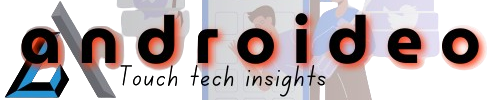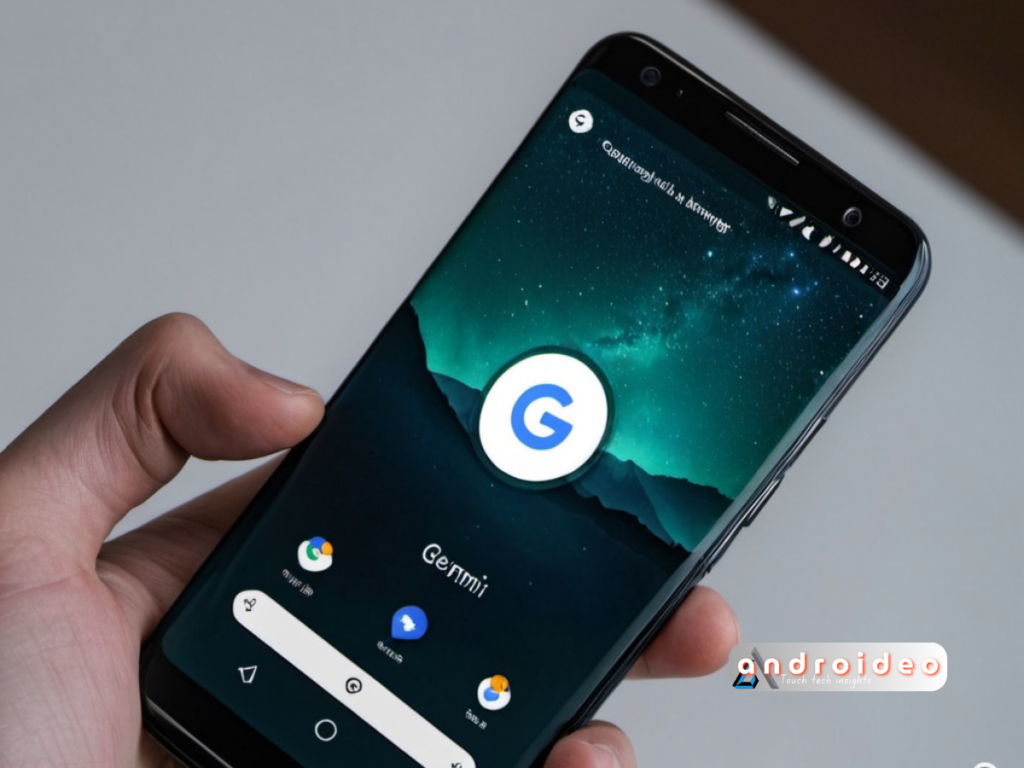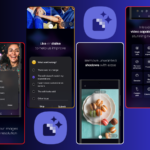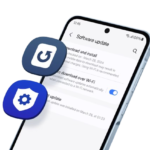Gemini AI Button to Android Lock Screen!
Google is ramping up its efforts in generative AI and could soon introduce a Gemini AI button right on the Android lock screen. As Google focuses on staying ahead in the AI race, its Gemini assistant and large language model are at the forefront. With control over Android, Google is finding new ways to integrate Gemini quickly for users, and this new lock screen button could be a big step.
Currently, users can access the Gemini chatbot on Android in a few ways:
- Long press the power button to access the default assistant (Google Assistant or Gemini on newer devices).
- Use the home button (in three-button navigation) or swipe from the corner (in gesture navigation).
- Say a wake word like “Hey Google” or “OK Google” to activate the assistant.
Hidden in the Android 15 QPR1 Beta 2, there’s a flag that enables a pill-shaped button on the lock screen, right below the fingerprint sensor. Though the button doesn’t work yet, it’s believed to be linked to Gemini due to the familiar sparkle icon associated with AI features.
While this button is not functional at the moment, it could be part of Android 16, which is set to launch next year with major changes. Google’s focus on AI suggests that more AI-driven features will arrive, and having a quick access button on the lock screen could make using AI tools faster—though it may make the lock screen feel cluttered.

Try to turn on Gemini mobile app’s lock screen setting
To control whether Gemini can help you with answers to general questions when your device is locked:
- At the top right, tap your Profile picture or initial
Settings.
- Tap Gemini on lock screen.
- Turn Responses on lock screen on or off.
To control whether Gemini can help you with quick voice actions powered by Google Assistant when your device is locked:
- At the top right, tap your Profile picture or initial
Settings.
- Tap Google Assistant features in Gemini
Google Assistant on lock screen.
To access the Google Assistant features menu, if needed, first turn on Use Google Assistant features. - Turn Responses on lock screen on or off.
What are your thoughts on adding an AI button to the Android lock screen? Let us know in the comments!